CentOS 7 - Manual installation with root filesystem on /dev/vdb¶
Start the Boot Image¶
First login to the control panel: https://my.virtualhosts.de/cloud/
After you have logged in, choose your VPS, click on the gear symbol and then click on “Boot Image”
Now you see a list of available boot images. Choose “Centos 7 netinstall”. The VM will now reboot and load the installation image. After the VM has booted and is running, you can open the console
If the boot image is loaded you should see this in your console:
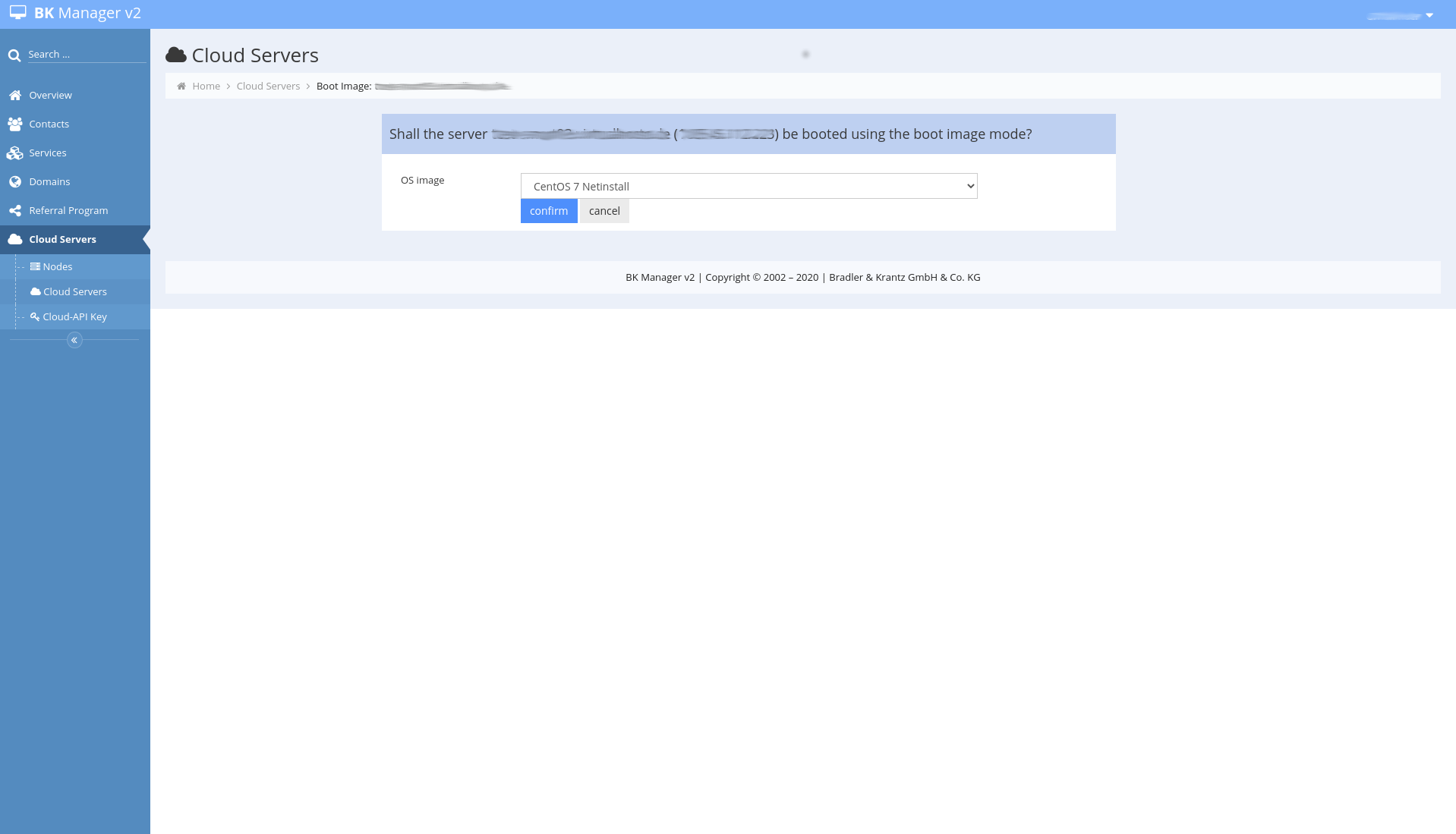
CentOS 7 installation¶
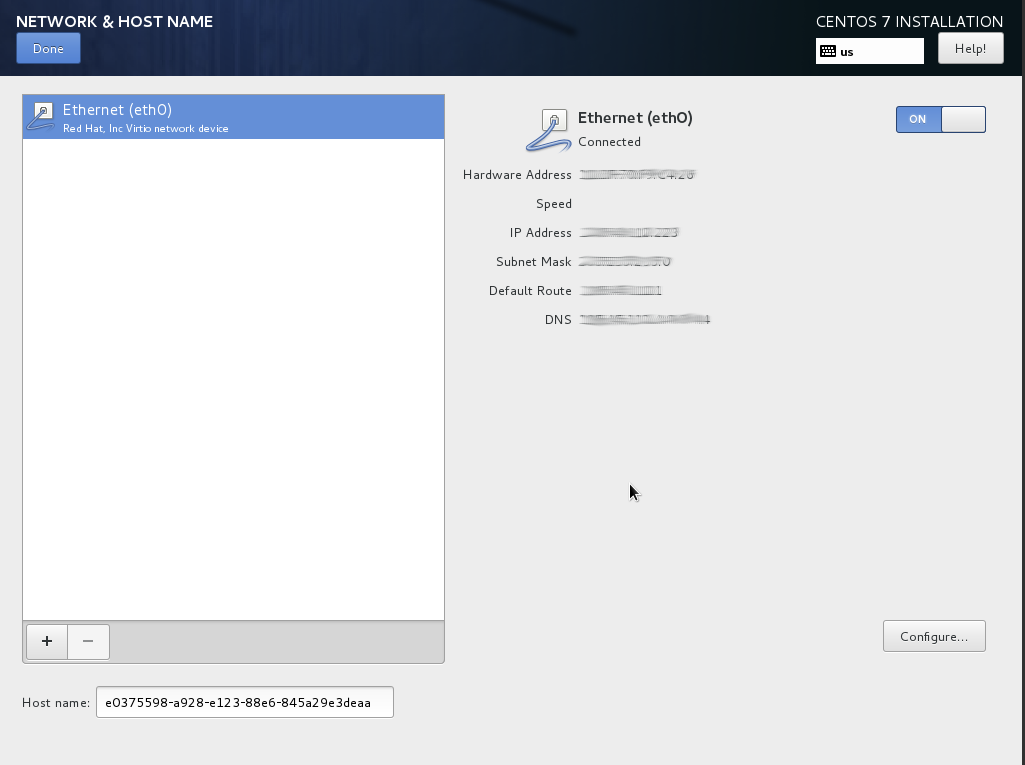
We start with the network configuration by activating the network device.
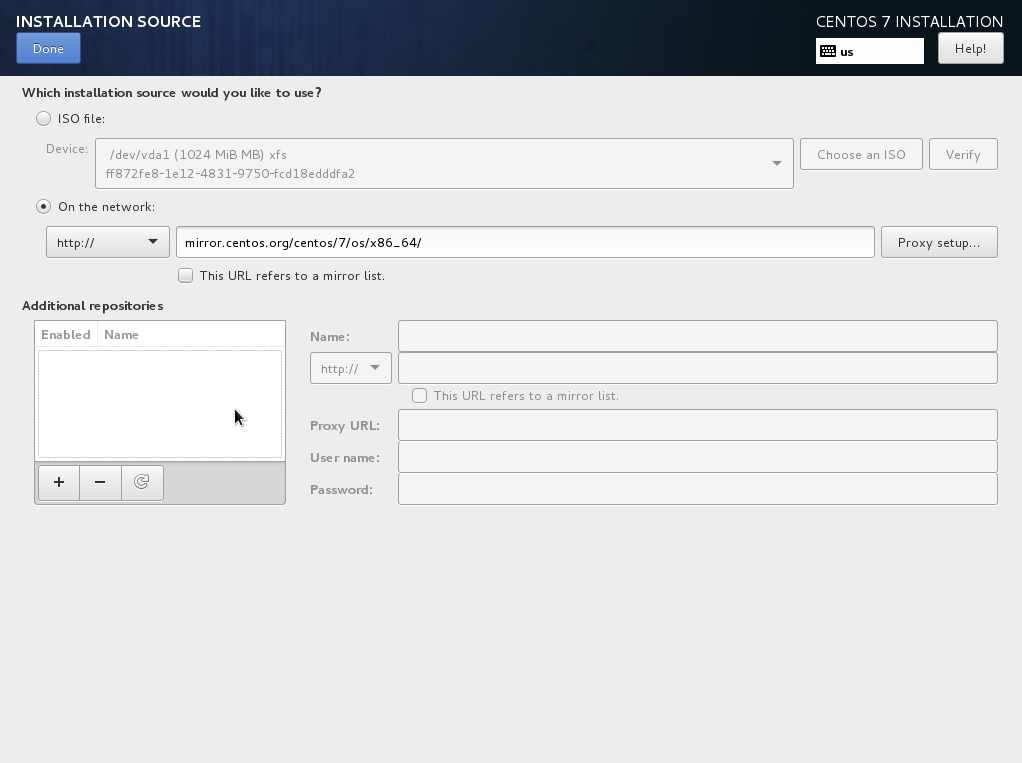
Next we need to set an installation source. Go on and enter a HTTP source. You can choose from several mirrors found on https://www.centos.org/download/mirrors/. For example you can choose http://mirror.centos.org/centos/7/os/x86_64/ as a mirror.
After the installation source is set, you may configure the software selection. For an initial installation the Minimal Install is fully sufficient.
Before you start with partitioning you can now set your language, timezone …
Partitioning¶
Here you can choose which devices should be used:
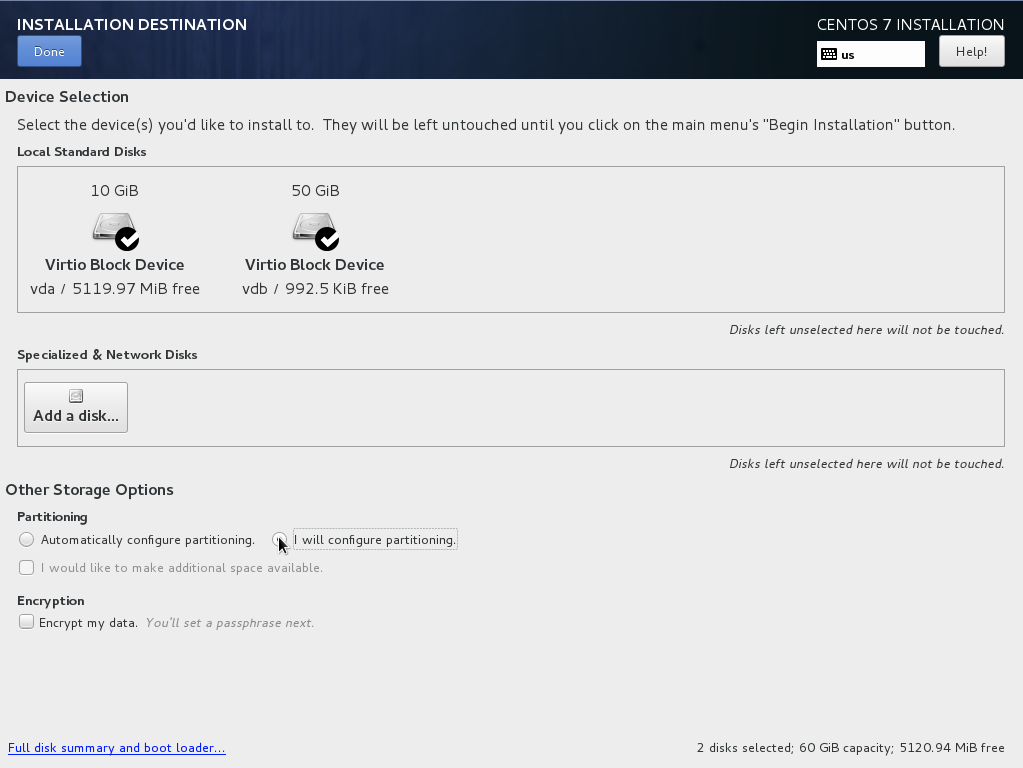
Select all devices, to use all of them. Next you will need to create the partitioning. The following provides an example:
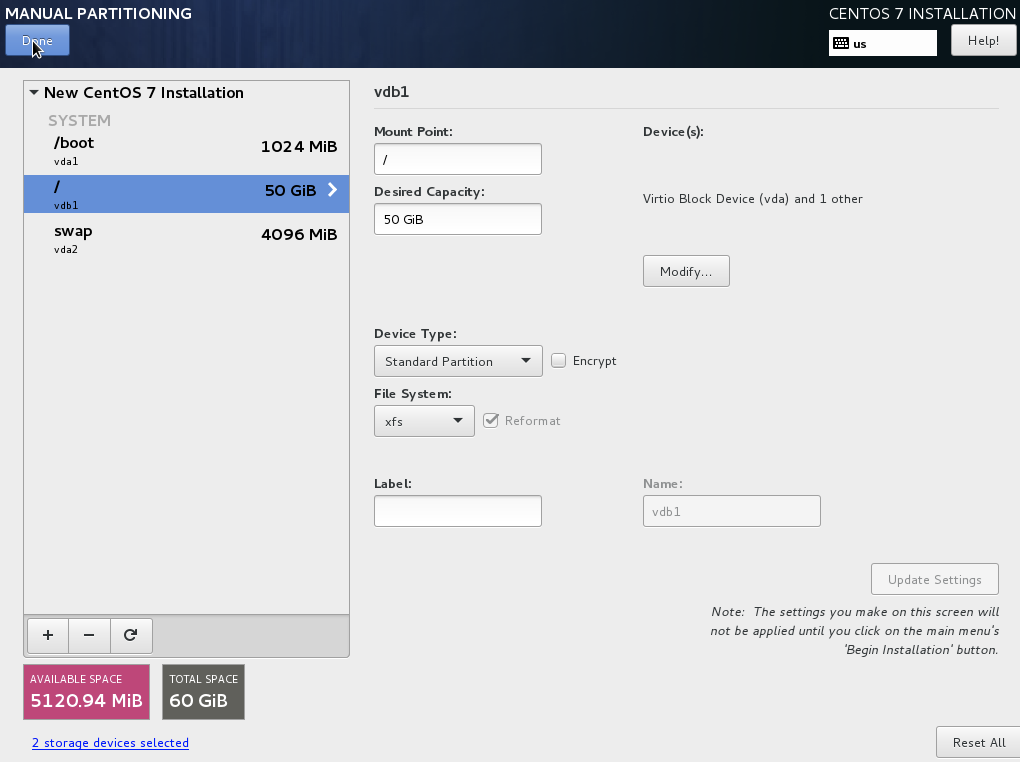
The partitioning is now done.
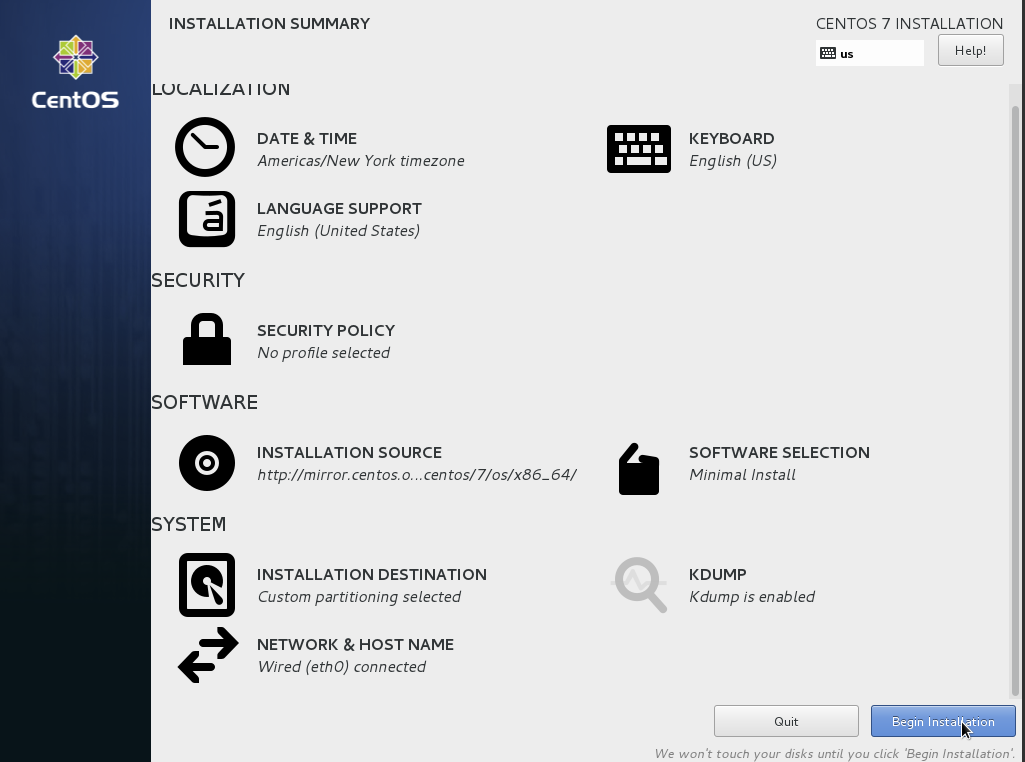
After everything is done, confirm the installation with “Begin Installation”.